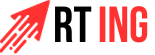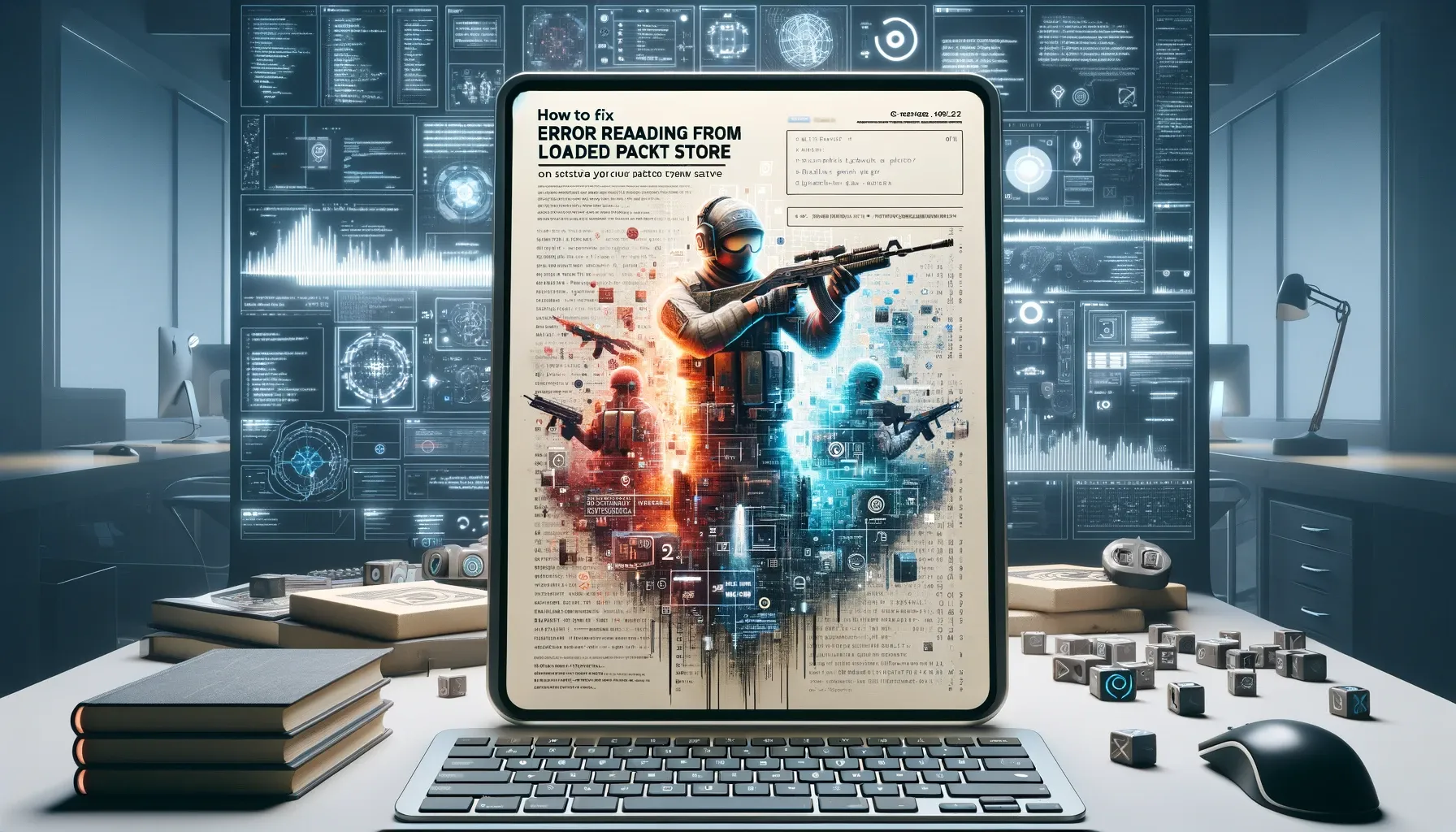Table of Contents
Learn how to fix the ‘Error Reading From Loaded Packed Store’ on Counter Strike 2 (CS2) with easy steps for young gamers. A simple guide to smooth gaming!
Welcome, young gamers! Today, we’re going on an adventure to solve a mystery in one of your favorite games, Counter-Strike 2 (CS2). Have you ever seen a message that says “Error Reading From Loaded Packed Store” while playing? It sounds complicated, but don’t worry! We’re here to fix it together, step by step.
What Does “Error Reading From Loaded Packed Store” Mean?

First, let’s understand our enemy, the error message. When CS2 tells you there’s an “Error Reading From Loaded Packed Store,” it’s like the game is trying to read a book with missing pages. The game needs all its pages (or files) to run smoothly, but something’s missing or not working right.
How To Fix Error Reading From Loaded Packed Store On Counter Strike 2 (CS2)
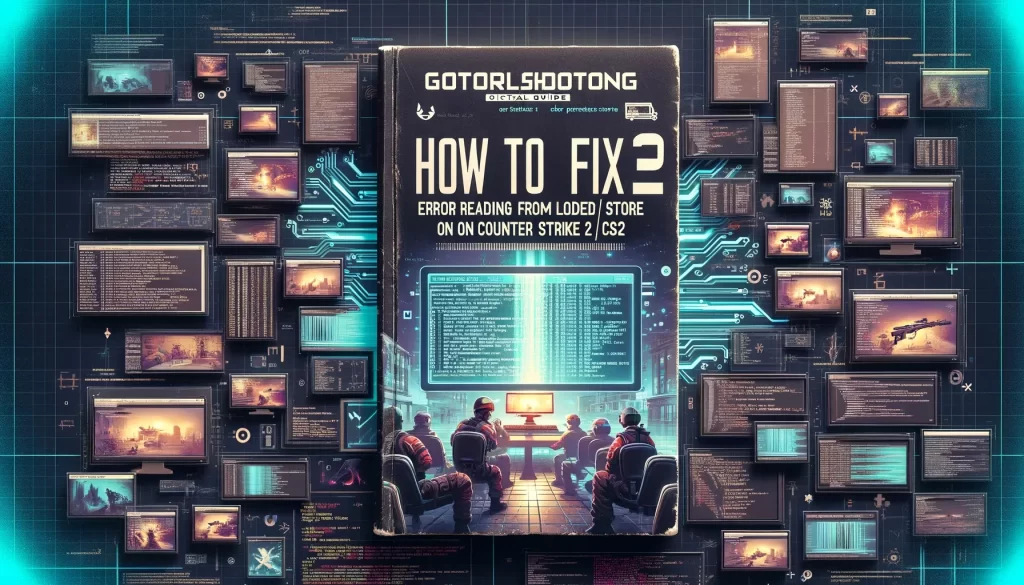
Encountering the vexing “Error Reading From Loaded Packed Store” problem in Counter-Strike 2 (CS2) can be frustrating, but fear not! Below, you’ll find a comprehensive guide with effective solutions to tackle this issue and get back to uninterrupted gaming. Let’s dive into the troubleshooting steps:
Verify Game File Integrity via Steam
- Open the Steam folder on your computer, typically located at C:\Program Files (x86)\Steam.
- Right-click on the CS2 game and choose “Properties.”
- Navigate to the “Local Files” tab and click “Verify Integrity of Game Files.”
- Allow the process to complete, then attempt to launch the game again.
Run the Game as an Administrator
- Right-click on the CS2 game and select “Properties.”
- Go to the “Compatibility” tab and check “Run this program as an administrator.”
- Confirm changes by clicking “Apply” and then “OK.”
- Relaunch the game to check if the problem persists.
Delete Specific VPK Files
- Identify the VPK file mentioned in the error message (e.g., “shaders_pc_000.vpk”).
- Delete the specified file and validate game files through Steam.
- Launch CS2 again to see if the issue has been resolved.
Clear Steam’s Download Cache
- Open Steam and access “Settings.”
- Navigate to the “Downloads” tab and choose “Clear Download Cache.”
- Wait for the process to finish and attempt to launch the game once more.
Update Graphics Drivers
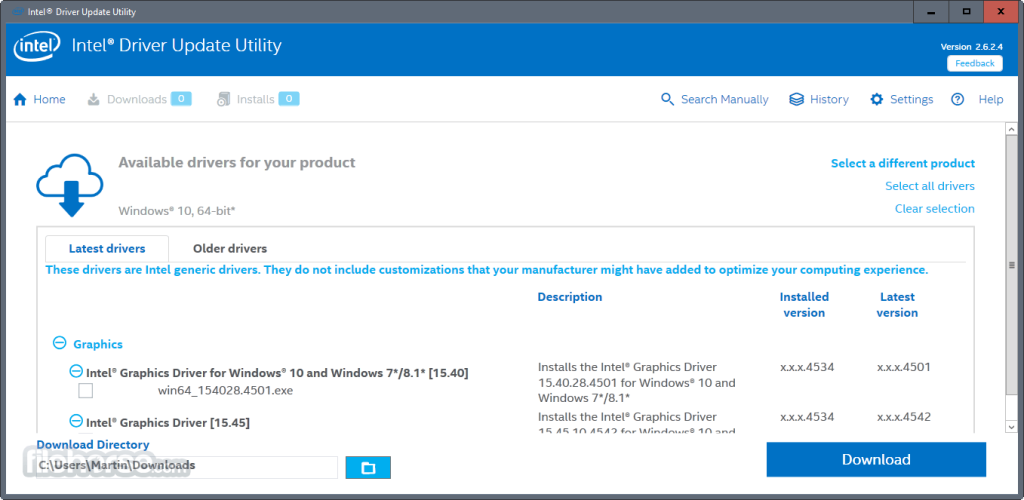
- Confirm you have the latest graphics drivers installed on your computer.
- If not, update them and then try launching CS2 again.
Reinstall the Game
- If none of the above solutions prove effective, consider uninstalling and reinstalling the game.
By diligently following these steps, you should successfully address the “Error Reading From Loaded Packed Store” issue in CS2. Get ready to enjoy a seamless gaming experience without interruptions.
Preventing Future Errors
Keep Your Game Updated
Always let Steam update CS2 when it has new updates. These updates are like new editions of your CS2 book, with all the errors fixed and sometimes new stories added!
Keep Your Computer Clean
Keep lots of free space on your computer and don’t let it get too hot. A happy computer means a happy game!
Read also: Cablecon Rx8102wt
Final Words
In summary, the guide offers easy steps for young gamers to fix the “Error Reading From Loaded Packed Store” issue in Counter-Strike 2 (CS2). It compares the error to a missing page in a book, indicating a problem with game files. Solutions include verifying game file integrity, running the game as an administrator, deleting specific files, clearing Steam’s cache, updating graphics drivers, and reinstalling the game if necessary. The guide emphasizes the importance of regular game and computer updates for a smooth gaming experience and concludes with confidence in users’ ability to solve the problem.
People also ask
How do I fix corrupted files in CS2?
Use Steam’s “Verify Integrity of Game Files” feature to fix corrupted files in CS2.
How do you verify the integrity of game files in CS2?
Right-click CS2 in Steam > Properties > Local Files > Verify Integrity of Game Files.
Should I verify the integrity of game files?
Yes, verifying game files can fix many issues by ensuring all necessary files are correct and up to date.
Why is my CS2 not opening?
CS2 may not open due to corrupted files, outdated drivers, or software conflicts. Verify game files and update drivers.